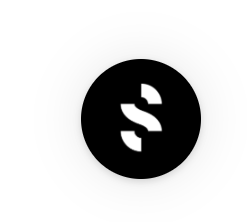Internal Solution Walkthrough
Internal Solution Walkthrough Getting Access
Getting AccessDid you get an invite via email? Click the link you received and register your user profile with a unique password.
Click the link you received and register your user profile with a unique password. Choose a password you’ll remember!
Choose a password you’ll remember!
Not invited yet? Reach out to one of your admins and ask them to send you an invite.

You're in? Great! Let me walk you through the system.
 Company Profile
Company ProfileYour main page — where your company’s information lives.
Add a profile picture — this will appear on all your posted shifts and job ads.
Click “Edit” to update your company info.
Add all relevant details about your workplace and save your edits.

 People
PeopleHere’s where you’ll find your team:

Internal Employees → Employees within your group who have claimed their profiles.
Internal Invites → Those from your location who haven’t yet claimed their profiles.
Location Employees → A list of your own employees, both claimed and unclaimed.
All Employees → Everyone across your group’s locations (only visible if they’ve downloaded the app).
Get a clear overview of who has claimed their profile and who hasn’t. This is the best place to follow up and nudge those who need to complete the setup.
This is the best place to follow up and nudge those who need to complete the setup.

Now, what do we do with these green buttons? Click here to see the step-by-step on “assign to positions”. Note, that before you do this - have you integrated Planday yet? If not, go to the “Integrations” section.
Here you’ll find all contracts for employees who have worked for you or accepted a shift.

Use the toolbar to quickly find employees by name.
See your current and previous job ads.
 Use the tab at the top to switch between Shifts and Job Ads.
Use the tab at the top to switch between Shifts and Job Ads.

 You can also switch between both in the upper black colored tab.
You can also switch between both in the upper black colored tab.

 Use the dropdown menu under each month to view previous shifts.
Use the dropdown menu under each month to view previous shifts.
 Payroll
PayrollWe’ll walk you through payroll closer to payday — but if you need a refresher, click here for a detailed guide.
 Settings
SettingsManage your admin team and account settings here:
Add or remove admins/managers by inviting them via email.
New admins will receive a link to register.
Everyone you invite will have the same access level as you.
Review your Terms & Conditions, Privacy Policy, and Payment Settings to ensure accuracy.
 Integrations
IntegrationsIf you haven’t integrated Planday yet, go here to connect it Post Shifts from Planday to Staffers
Post Shifts from Planday to Staffers
You can also revisit this section for a refresher or if you need to re-sync.
 Create Jobs
Create JobsClick here for a step-by-step guide on:
Click here for a step-by-step guide on:
 ADDITIONAL
ADDITIONAL
 Group Dashboard
Group DashboardClick the Rubik’s cube icon (top left corner) for a complete overview of all group activities:

Internal & external shifts
Upcoming & completed jobs
Quick insights into group-wide performance

 Support
SupportStuck? Have a question, concern, or feedback? We’re here to help!
 Call us using the number in the top left corner
Call us using the number in the top left corner Chat with us — click the green message bubble icon (bottom left)
Chat with us — click the green message bubble icon (bottom left) Or search our Help Articles for quick answers
Or search our Help Articles for quick answers